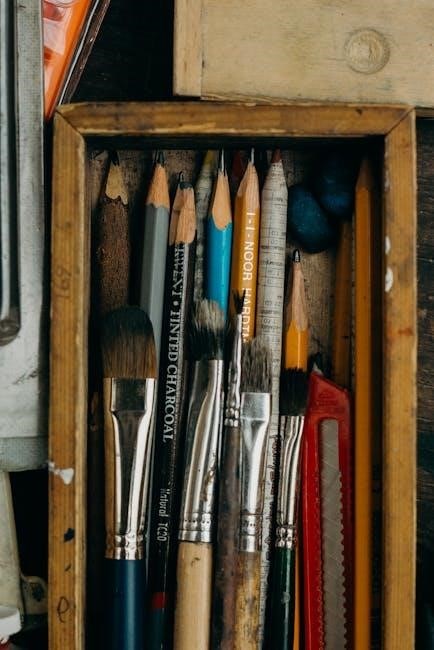Aroma 6-Cup Rice Cooker Manual: A Comprehensive Guide
Welcome! This manual provides detailed instructions for your Aroma 6-Cup Rice Cooker, ensuring perfect results. Explore versatile cooking, from fluffy rice to flavorful soups, with ease and confidence.
Congratulations on selecting the Aroma 6-Cup Rice Cooker! This appliance is designed to simplify your cooking experience, delivering consistently delicious results with minimal effort. Whether you’re a culinary expert or a kitchen novice, this rice cooker will quickly become an indispensable part of your daily routine.
The Aroma cooker isn’t just for rice; it’s a versatile kitchen tool capable of steaming vegetables, cooking grains like quinoa and oats, and even preparing soups and stews. Its user-friendly design and intuitive controls make it accessible to everyone.
This manual serves as your comprehensive guide, providing step-by-step instructions, helpful tips, and essential safety information. We’ve included a handy steaming reference to assist with preparing your favorite foods. Join the growing Aroma community and enjoy the convenience of perfectly cooked meals!
Unboxing and Component Identification
Carefully unpack your Aroma 6-Cup Rice Cooker and verify that all components are present. The box should contain the following:
- Rice Cooker Base: The main unit housing the heating element and controls.
- Inner Pot: Removable pot where rice and other foods are cooked.
- Glass Lid: Allows you to monitor cooking progress.
- Steam Vent: Releases steam during cooking.
- Rice Measuring Cup: Specifically designed for accurate rice measurement (equivalent to ¾ US cup).
- Spatula: For serving fluffy rice without scratching the inner pot.
- Instruction Manual: This guide!
Inspect each component for any damage. If anything is missing or damaged, contact Aroma customer support immediately. Familiarize yourself with the location of each part; understanding these components will aid in proper operation and maintenance. Retain the original packaging for potential future transport or warranty claims.
Safety Precautions and Important Warnings
To ensure safe operation of your Aroma 6-Cup Rice Cooker, please adhere to the following precautions. Always read all instructions before use. Never immerse the cooker base in water or other liquids. Avoid using damaged cords or plugs; if damaged, contact Aroma for service.
Use caution when handling the hot inner pot and steam vent during and after cooking. Keep the cooker on a stable, heat-resistant surface. Do not operate the appliance outdoors. Supervise children when the cooker is in use.
Unplug the cooker when not in use and before cleaning. Allow the cooker to cool completely before cleaning. Any servicing beyond basic cleaning should be performed by qualified personnel at Aroma Housewares. Failure to follow these warnings may result in injury or damage.

Getting Started: First-Time Use

Congratulations! Begin by carefully removing all packaging. Before cooking, thoroughly clean the unit as detailed in the following section. Enjoy effortless, delicious meals!
Cleaning Before First Use
Initial cleaning is crucial for optimal performance and to ensure food safety. Before your first use, carefully unpack your Aroma 6-Cup Rice Cooker and remove all packaging materials. Begin by washing the inner pot, steam vent, and lid with warm, soapy water.
Rinse thoroughly to remove any residual soap. The inner pot is often non-stick coated, so avoid abrasive cleaners or scouring pads that could damage the surface. Gently wipe down the exterior of the rice cooker with a damp cloth.

Pay close attention to the heating plate inside the cooker; wipe it clean with a soft, damp cloth. Do not immerse the rice cooker base in water or any other liquid. Ensure all components are completely dry before reassembling and using the appliance. This initial cleaning process prepares your rice cooker for years of reliable service and delicious meals.
Understanding the Control Panel
The Aroma 6-Cup Rice Cooker features a user-friendly control panel designed for simple operation. Typically, you’ll find a prominent “Cook/Warm” button – pressing this initiates the cooking cycle and automatically switches to “Keep Warm” once cooking is complete.
Some models include dedicated buttons for specific rice types, like “White Rice” and “Brown Rice,” optimizing cooking time and temperature for each. A “Steam” setting is often present for simultaneous food preparation. Indicator lights clearly display the current cooking status: “Cook” illuminates during the cooking cycle, while “Warm” indicates the keep-warm function is active.
Familiarize yourself with these controls before first use. The digital models may have additional features and a more complex interface, but the core functionality remains consistent. Refer to the diagrams in this manual for a visual guide to the control panel layout and button functions.
Rice and Water Ratio: The Key to Perfect Rice
Achieving perfectly cooked rice hinges on the correct rice and water ratio. The Aroma 6-Cup Rice Cooker utilizes a unique cup measurement, equivalent to approximately ¾ of a standard US cup. This is crucial for accurate measurements.
For white rice, a general guideline is 1 cup of rice to 1.25 cups of water. Brown rice typically requires a slightly higher water ratio, around 1 cup of rice to 1.5 cups of water. However, these ratios can vary based on rice grain type and personal preference.
The included measuring cup is specifically designed for optimal results within the cooker. Experimenting with slight adjustments to the water level can help you fine-tune the texture to your liking. Refer to the rice/water measuring table in this manual for specific recommendations.

Cooking Rice: Step-by-Step Instructions
Follow these simple steps for delicious rice! Measure rice and water, add to the pot, close the lid, and press “Cook.” Enjoy perfectly cooked rice easily!
White Rice Cooking Instructions
Preparing perfect white rice with your Aroma 6-Cup Rice Cooker is remarkably simple. Begin by measuring the desired amount of white rice using the provided rice cooker cup – remember, this cup equates to approximately ¾ of a standard US cup. Rinse the rice under cold water until the water runs clear, removing excess starch for fluffier results.
Add the rinsed rice to the inner pot. For optimal texture, use a rice and water ratio of 1 cup of rice to 1.5 cups of water. Securely close the lid, ensuring it’s properly sealed. Press the “Cook” button to initiate the cooking cycle. The cooker will automatically switch to the “Keep Warm” function once the rice is fully cooked, typically within 30-40 minutes.
Before serving, fluff the rice gently with a fork to separate the grains. Enjoy your perfectly cooked white rice as a versatile base for countless meals! Refer to the rice/water measuring table in the manual for adjustments based on your preferred rice consistency.
Brown Rice Cooking Instructions
Cooking brown rice in your Aroma 6-Cup Rice Cooker requires a slightly adjusted approach compared to white rice, due to its bran layer. Begin by measuring your desired amount of brown rice using the provided rice cooker cup (¾ US cup). Rinse the rice thoroughly under cold water until the water runs clear. This step is crucial for removing excess starch and ensuring a better texture.
Add the rinsed rice to the inner pot. A recommended rice and water ratio for brown rice is 1 cup of rice to 2.25 cups of water. Secure the lid and press the “Cook” button. Brown rice requires a longer cooking time, typically around 45-50 minutes. The cooker will automatically switch to “Keep Warm” upon completion.
Allow the rice to steam for 10 minutes with the lid closed after cooking. Then, fluff gently with a fork before serving. Adjust water levels slightly for desired consistency, consulting the measuring table for guidance.
Using the “Keep Warm” Function
The “Keep Warm” function on your Aroma 6-Cup Rice Cooker is incredibly useful for maintaining rice temperature after cooking is complete. Once the cooking cycle finishes, the cooker automatically switches to “Keep Warm,” preventing the rice from becoming cold or drying out. This feature can hold rice at an ideal serving temperature for hours.
However, it’s important to note that while “Keep Warm” maintains temperature, prolonged use (over 12 hours) may slightly alter the rice’s texture. For optimal results, it’s best to consume the rice within a reasonable timeframe. Avoid leaving cooked rice on “Keep Warm” overnight.
To manually turn off the “Keep Warm” function, simply unplug the rice cooker. Remember to always unplug the appliance when not in use and before cleaning. The “Keep Warm” function is a convenient feature, ensuring perfectly heated rice whenever you’re ready to enjoy it!

Beyond Rice: Versatile Cooking Options
Expand your culinary horizons! Your Aroma cooker steams veggies and fish, cooks quinoa and oats, and even creates delicious soups and stews with ease.
Steaming Vegetables and Fish
Unlock healthy and flavorful meals! The Aroma 6-Cup Rice Cooker isn’t limited to rice; it excels at steaming. Utilize the included steaming basket for perfectly cooked vegetables and delicate fish. Simply add one cup of water to the inner pot, place the food in the steaming basket, and initiate the cooking cycle.
Refer to the steaming reference within this instruction manual for precise steaming times for various vegetables – broccoli, carrots, and more – and fish types. This ensures optimal texture and nutrient retention. The steaming function preserves the natural flavors and vitamins, offering a healthier alternative to boiling or frying.
Remember to check for doneness using a fork or thermometer. Enjoy steamed delights as a side dish or a light, nutritious main course. Experiment with herbs and spices for added flavor!
Cooking Grains Other Than Rice (Quinoa, Oats)
Expand your culinary horizons! Your Aroma 6-Cup Rice Cooker is remarkably versatile, extending beyond traditional rice to accommodate various grains like quinoa and oats. For quinoa, use a 1:2 quinoa-to-water ratio. Rinse the quinoa thoroughly before adding it to the inner pot with water. Select the “White Rice” setting for optimal results.
When cooking oats, a 1:2 oats-to-water ratio is recommended. Steel-cut oats may require a longer cooking time; consider using the “Brown Rice” setting. The cooker’s consistent heat ensures evenly cooked, fluffy grains. Experiment with adding fruits, nuts, or sweeteners after cooking for a customized breakfast or side dish.
Always refer to package instructions as a guide, adjusting water levels slightly to achieve your desired consistency. Enjoy healthy and convenient grain-based meals!
Making Soups and Stews
Unlock a world of flavorful possibilities! Your Aroma 6-Cup Rice Cooker isn’t limited to grains; it’s a fantastic tool for creating comforting soups and hearty stews. Begin by sautéing vegetables directly in the inner pot using the “Keep Warm” function – this simulates a stovetop. Add broth, proteins (meat or beans), and seasonings.
Select the “Soup” or “Slow Cook” setting if available; otherwise, use the “White Rice” setting and monitor closely. Ensure sufficient liquid to prevent burning. For thicker stews, you can gently mash some of the ingredients towards the end of the cooking cycle.
The “Keep Warm” function is ideal for maintaining serving temperature. Remember to stir occasionally for even heat distribution. Enjoy convenient, one-pot meals with minimal effort!

Maintenance and Care
Preserve your Aroma Rice Cooker’s longevity! Regular cleaning of the inner pot, lid, and steam vent is crucial. Proper storage ensures optimal performance and lasting enjoyment.
Cleaning the Rice Cooker (Inner Pot, Lid, Steam Vent)
Maintaining cleanliness is key to your Aroma Rice Cooker’s performance and longevity. After each use, always unplug the cooker and allow it to cool completely before cleaning. The inner pot is typically non-stick and can be washed with warm, soapy water, or placed in the dishwasher for convenience. Avoid abrasive cleaners that could damage the coating.
The lid should also be washed with warm, soapy water. Pay attention to the condensation cup, removing and cleaning it separately. Ensure the steam vent is free from blockages; use a damp cloth or a small brush to remove any starch buildup. A clogged steam vent can affect cooking performance.
For stubborn residue, a paste of baking soda and water can be effective. Never immerse the cooker base in water or any other liquid. Wipe the exterior with a damp cloth. Thorough drying before storage prevents mildew and ensures optimal functionality.
Proper Storage of the Rice Cooker
Ensuring proper storage extends the life of your Aroma 6-Cup Rice Cooker. Before storing, always confirm the unit is completely cool and dry. Disassemble all removable parts – the inner pot, lid, steaming basket, and condensation collector – and wash them thoroughly as outlined in the cleaning instructions.
Store the rice cooker in a cool, dry place, away from direct sunlight and moisture. Avoid storing it in a location prone to extreme temperatures or humidity. It’s best to keep the cooker in its original packaging, if available, to protect it from dust and accidental damage.
Coil the power cord loosely and secure it with a tie or fastener to prevent tangling. Do not wrap the cord tightly around the cooker base. Proper storage safeguards your investment, guaranteeing years of reliable performance and delicious meals.
Troubleshooting Common Issues
Rice cooker not turning on? First, ensure the power cord is securely plugged into a functioning outlet. Check if the lid is properly sealed, as many models have a safety feature preventing operation without a secure lid. Rice burning? Reduce the water-to-rice ratio slightly for future batches.
Keep Warm function not working? Verify the cooker is in “Keep Warm” mode after the cooking cycle completes. If rice is sticking, ensure the inner pot is clean and free of residue. A buildup can cause uneven heating. Steam vent blocked? Gently clean the steam vent to allow proper steam release.
If issues persist, consult the full instruction manual or contact Aroma customer support. Avoid attempting self-repair, as this could void the warranty and potentially cause damage. Regular cleaning and proper usage significantly minimize potential problems.

Detailed Features and Specifications
Discover the Aroma cooker’s specifications! The included rice cooker cup equals ¾ US cup. Power consumption and voltage details are listed for safe operation and optimal performance.

Understanding the Rice Cooker Cup Measurement
Crucially, the Aroma rice cooker utilizes a unique cup measurement that differs from standard US measuring cups. It’s essential to understand this distinction for achieving perfectly cooked rice every time. The provided rice cooker cup is specifically designed for optimal water-to-rice ratios within this appliance.
According to the instruction manual and product information, one Aroma rice cooker cup is equivalent to approximately ¾ of a standard US cup. This means that if a recipe calls for 1 US cup of rice, you’ll need to use approximately 1 ⅓ Aroma rice cooker cups.
Ignoring this difference can lead to rice that is either too dry or too mushy. Always refer to the rice/water measuring table within your manual for precise measurements based on the type of rice you are cooking. Utilizing the correct cup ensures consistent, delicious results and maximizes the performance of your Aroma cooker.
Remember, accurate measurement is key to successful rice cooking!

Power Consumption and Voltage Information
Understanding the electrical requirements of your Aroma 6-Cup Rice Cooker is vital for safe and efficient operation; This appliance is designed to operate on standard household voltage, typically 120V AC, 60Hz. Confirm your outlet voltage matches these specifications before use to prevent damage to the unit.
The Aroma rice cooker’s power consumption varies depending on the cooking mode. During the cooking cycle, it generally draws between 400-500 watts. When switched to the “Keep Warm” function, the power consumption reduces significantly, typically to around 30-50 watts, maintaining rice temperature without excessive energy use.
Always ensure the cooker is properly grounded. Do not use extension cords if avoidable; if necessary, use a heavy-duty extension cord rated for at least 15 amps. Incorrect voltage or improper grounding can pose a safety hazard and void the warranty. Refer to the appliance’s base for specific voltage and wattage details.
Proper electrical setup ensures optimal performance and longevity of your Aroma rice cooker.
Warranty Information and Customer Support
Aroma Housewares stands behind the quality of its 6-Cup Rice Cooker with a limited warranty. Typically, this covers defects in materials and workmanship for a period of one year from the date of original purchase. Please retain your proof of purchase for warranty claims.
The warranty does not cover damage resulting from misuse, accidents, unauthorized repairs, or normal wear and tear. Any attempt to disassemble or repair the cooker yourself will void the warranty. For warranty service, contact Aroma Customer Support with your model number and purchase date.
Customer Support is readily available to assist with any questions or concerns. You can reach them through their official website, which provides FAQs, troubleshooting guides, and contact forms. Alternatively, you can find contact information – including phone numbers and email addresses – in your product manual.
Aroma is committed to providing excellent customer service and ensuring your satisfaction with your new rice cooker. Visit their website for the most up-to-date warranty details and support resources.